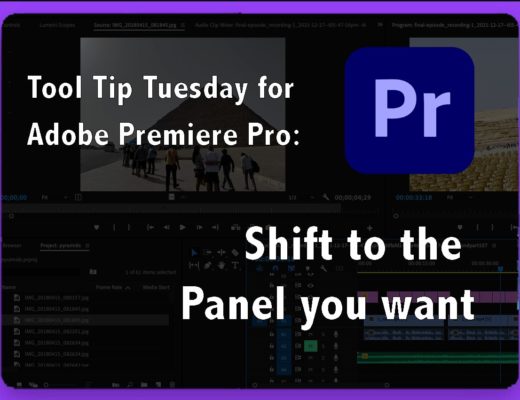Welcome to Tool Tip Tuesday for Adobe Premiere Pro on ProVideo Coalition

99% of performance issues on hardware are solved by making proxies.
A proxy file is essentially a second copy of your media that’s either easier to play back, smaller, or both, with a focus on being easier to play back.
The complaint about proxies is the time it takes to make them.
What if I told you that Premiere can make them in the background as you import?
First, turn on Proxies (Ingest Settings)
You can find this in a bunch of places:
- When you first set up a project, the little gear icon
- In Project Settings> Ingest Settings…

Quick Proxy Setup

My “easy” choices..
Action: Create Proxies.
This is what we came here for.
Frame Size: Half
You could go smaller, such as Quarter, if you like, especially when you’re working with footage greater than 4K. After all, you’re just one button away from seeing the original media.
Preset: ProRes Quicktime Proxy.
I’m choosing QuickTime because it handles various audio track configurations better than other containers. ProRes is selected due to its low CPU decoding demand. Seriously, we were using this over 15 years ago on older hardware.
*One note: if you’re using super compressed material, such as from a phone, you may find these proxies actually take up more space than the originals. What we want here is the ease of decoding playback
Proxy Watermark
It’s a great idea to turn this on. Visually, we can tell if we’re looking at the proxy or not.
Proxy Location
I target a folder near the original camera media, but separate from it. There are viable workflows where the proxy sits next to the original media.
And that’s it.
Seriously. When you bring in media, Premiere in the background will connect to Adobe Media Encoder, build the proxy, and place it in your proxy folder, and link it correctly to the clip in Premiere.

If you’re editing/playing back? Media Encoder will pause so as not to use up resources while you’re focused on editorial.
Some visuals to help
I recommend putting the proxy icon explicitly underneath the Program Monitor
Because we’ve added the watermark on, you’ll visually know whether or not you’re viewing the proxies.
![]()
Your timeline clips will indicate if they have a proxy (you can turn this icon off if you want)

But what about my exports?
Exports are, by default, always from the source material. Proxies are used for playback only.
Last thoughts
We’ve been using proxies for over 25 years, and this background feature has been in Premiere for nearly a decade.
This method allows you to create them in the background and get the best performance from your hardware.
This series is courtesy of Adobe.

Filmtools
Filmmakers go-to destination for pre-production, production & post production equipment!
Shop Now